Reporting options can be changed as follows:
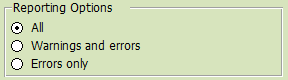
This allows you to select the level or PRMate reporting.
All |
All messages are displayed |
Warnings and errors |
Only warnings and errors are displayed, information messages are not shown. |
Errors only |
Only error messages are displayed. Note that with this option, messages about deleting things will not be displayed. |
Note, critical messages are always shown.
PRMate program options can be change as follows:
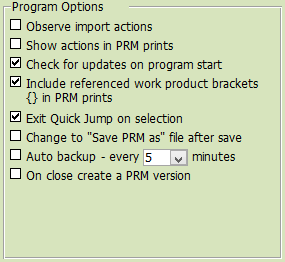
Observe import actions |
This option allows you to observe the BPL import process. If this is selected, MS Word will be visible while it imports the BPL data. Please do not interfere with MS Word while it is importing the BPL data. |
Don't show actions in PRM prints |
This option toggles to display of actions in the PRM prints. |
Check for updates on program start |
This option toggles the check for PRMate updates when the program start. You can also use the menu option under Help to check for PRMate updates at any time. |
Include referenced work product brackets in prints |
If set, this will leave the brackets around referenced work products, e.g. {Policy} |
Exit Quick Jump on selection (registered version only) |
This is the default value for the "Close form on item selection" on the Quick Jump form. If set the Quick Jump form will close when a selection is made otherwise it will remain visible. The Quick Jump form option can be changed for the duration of the program session on the Quick Jump form. |
Change to "Save PRM as" file after save (registered version only) |
When this option is selected PRMate will start using the saved PRM database file otherwise it will continue to use the original PRM database. This is useful for either taking backups or developing incremental version of a PRM database. Remember, you can still create PRM versions from within a PRM database. |
Auto backup every x minutes (registered version only) |
This option will cause PRMate to take a periodic backup of the PRM database. The period can be set by the user. |
On close create a PRM version (registered version only) |
If selected this option will create an incremental version of the PRM database using the PRM database filename plus (DddmmyyhhmmssVx) where ddmmyyhhmmss is the current day, month, year, hour, minute, second and x is an incremental number. |
Controlling referenced work products:
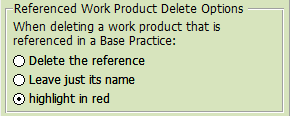
This allows you to select what happens if you delete a work product that is referenced in a base practice.
Delete the reference |
The referenced work product is removed |
Leave just its name |
The {} brackets are removed from the work product reference and it will no longer be treated as a referenced, i.e. it will not be updated even if another work product is entered with the same name. |
Highlight in red |
The work product reference is highlighted so that it can be changed to another work product reference at a later time. |
There are a number of setting that can be used to customise the import function:
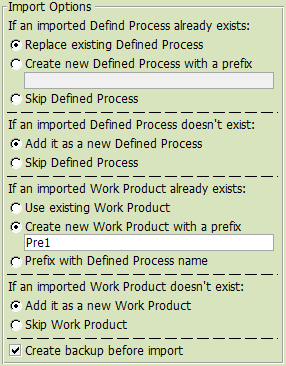
If an imported Defined Process already exists |
Replace existing Defined Process (default): Will delete the existing defined process and insert the defined process in the import file (default) |
Create new Defined Process with a prefix: Will append a prefix to the defined process name being imported so it is distinguishable from the existing defined process. |
|
Skip Defined Process: Will just skip over the defined process and not import it. |
|
If an imported Defined Process doesn't exist |
Add it as a new Defined Process (default): Will create a new defined process and add the data to the PRM. |
Skip Defined Process: Will just skip over the defined process and not import it. |
|
If an imported Work Product already exists
|
Use existing Work Product (default): Will make sure that the imported entry references the existing work product |
Create new Work Product with a prefix: Will append a user defined prefix to the work product so it is distinguishable from the existing work product. Note that if you are replacing a Defined Process, the work products in the import will be used irrespective of this setting. |
|
Prefix with Defined Process name: Will append the defined process name as a prefix to the work product Note that if you are replacing a Defined Process, the work products in the import will be used irrespective of this setting. |
|
If an imported Work Product doesn't exist |
Add it as a new Work Product: Will simply add a new Work Product to the Work Product list |
Skip import containing the work product |
|
Create backup before import |
If set this will create a backup of the PRM database before the import so that if the import is not what you require you can revert back to the pre-import state of the PRM. The backup file will be stored in your document folder under Omniprove/PRMate as a .PREIMPORT type file. If you need to restore to this file, please overwrite your main PRM database file with this file. |