For each process included in your scope, see Setup Tab, you need to create a defined process.
A defined process is the organisational process that satisfies the BPL process. The defined process can be the same name as the BPL process, or it can be generic name like 'Org' or 'Standard', or it can be specific to different parts of the organisation.
If you just have a standard set of processes then you could just create one defined process name called, for example, 'Standard', or the company name or whatever you like to represent your standard set of processes.
Alternatively you could create a defined process for each of your standard processes. For example, if your organisation has one process for risk management then the defined process could be called:
· 'Org Risk Management'
· or '<<company name>> Risk Management',
· or '<<division>> Risk Management'
· or just 'RM', it's up to you
If your organisation has a process for undertaking business risk management which is used at the corporate level and a different process for more day to day project risk management then you could, for example, have two defined processes, one called 'Business Risk Management' and the other called 'Project Risk Management'.
You can use the same name for multiple processes, so you could have a defined process name for the engineering processes and another for the organisational processes and yet another for the project management processes.
The important thing is that there must be a defined process created in order to enter PRM information against the BPL process.
You add a defined process using the "Modify" button under the defined process section on the PRM tab.
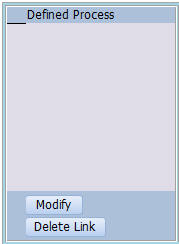
or through the "Manage DPs" button on the Control tab.
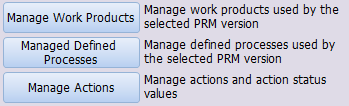
When you press the Add button on the PRM tab a window will open that allows you to add, rename or select a defined process. You can also give the defined process a description for future reference and clarity.
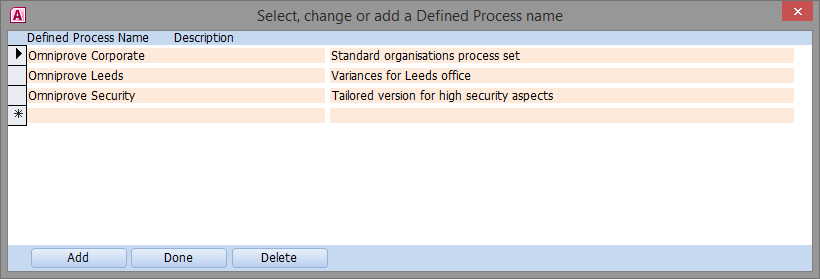
Select a defined process and press 'Add' to add the defined process to your PRM or just 'Done' to do nothing, for example if you were just checking on which defined processes were available or were renaming or deleting a defined process.
When you return to the PRM tab the defined process will have been added and there will be light green data entry sections under the Org Practice, Org IWP, Org OWP and Org Outcome sections.
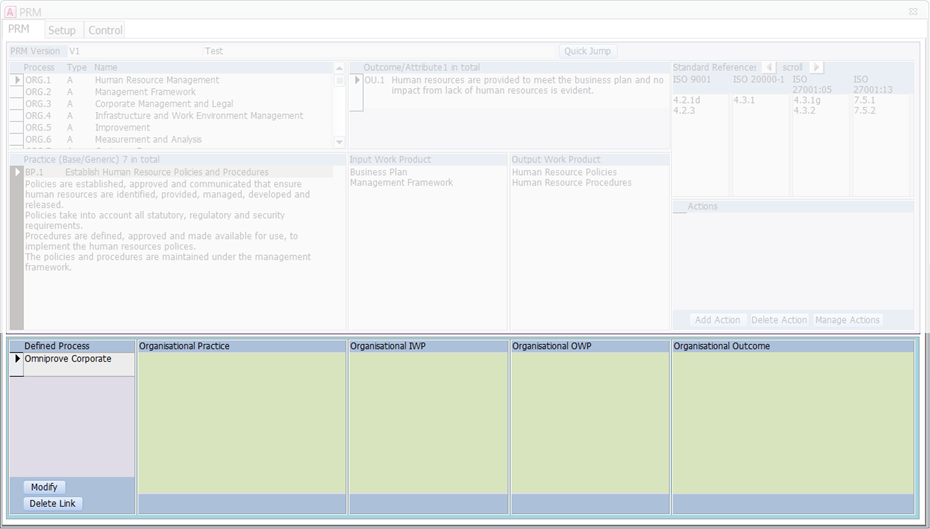
If you select the 'Manage DPs' button from the Control tab you can add, edit and delete defined processes only.
You can delete a defined process from the PRM, but not from the defined process list, by pressing 'Delete Link' under the defined process section. This will delete everything associated with the defined process in all practices that use the defined process, but the defined process will still exist in the list of defined processes.
Note: a warning message will be displayed if the reporting option is set to anything other than errors only.