The PRM tab also has a 'Quick Jump' button alongside the PRM version information. This button displays a window showing all in-scope (see Setup tab) practices along with an indication of completeness.
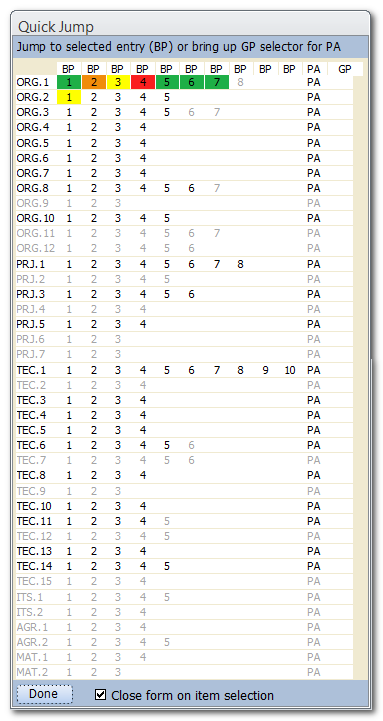
Any process that is not in scope will be grey and not selectable. All processes and therefore practices that are in scope will be bold. Additionally, there is some colour coding for each in scope practice.
The colour code is dependent on text in the Organisational Practice field and work products in the input work product (IWP) field or output work product (OWP) field and whether there is an associated action.
 (white) Nothing entered
(white) Nothing entered
 (yellow) Only one section (practice, IWP or OWP) has been entered
(yellow) Only one section (practice, IWP or OWP) has been entered
 (orange) Only one section (practice, IWP or OWP) is left to complete
(orange) Only one section (practice, IWP or OWP) is left to complete
 (green) There is something in every section (practice, IWP and OWP) and no action
(green) There is something in every section (practice, IWP and OWP) and no action
 (red) There is an associated action (note, an action hide the other status)
(red) There is an associated action (note, an action hide the other status)
For the process attributes (PAs) these are again either highlighted or not depending on the process scope selection. If a highlighted PA is pressed a column of generic practices is shown in the same way as for base practices.
As the generic practices are constant for every process these will appear depending on which process (row) process attribute (PA) button is selected. The same completion colour coding approach is used.
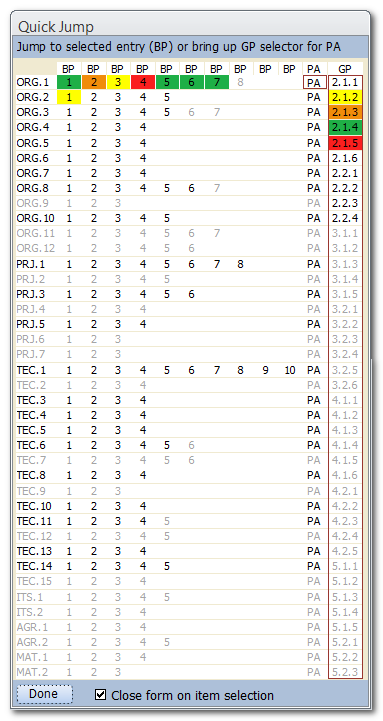
Clicking on any highlighted (irrespective of the colour) entry (e.g.  or
or  ) will take the PRM tab page to that practice and allow you to edit it as needed.
) will take the PRM tab page to that practice and allow you to edit it as needed.
By default the Quick Jump form will close when a a selection is made, but this can be disabled by changing the "Close form on selection" option. The setting will remain for the duration of the program session.

The default value for the "Close form on item selection" can be changed on the Control tab under settings.
Note that this feature is only available with registered versions.