To export one or more processes select the 'Export' option on the Control Tab. This will bring up a window that show all the processes in scope within the currently selected PRM version.
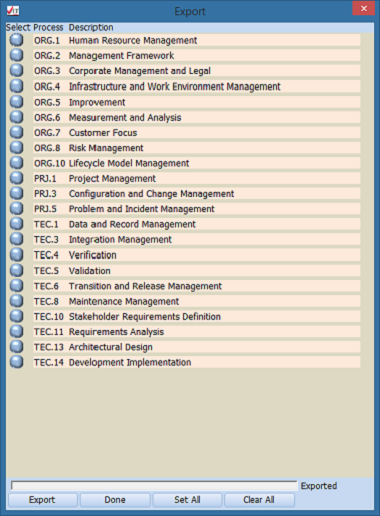
Select the process or processes that you want to export and press 'Export'. The 'Set All' and 'Clear All' will select or deselect all the processes. If you selected some processes and then pressed 'Set All' followed by 'Clear All' the individual processes you selected would be restored. Pressing 'Clear All' again would then clear your individually set processes.
When you press the 'Export' button a file requester will appear asking you to select an Excel file. If you decide that you don't want to export, just press cancel on the file requester. If the reporting options are set to 'All' (see Changing Settings) then a message will be displayed indicating that no file was selected
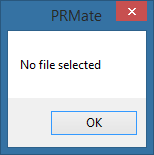
otherwise you will just be returned to the export window (above).
A progress bar will show progress on exporting and when complete the total number of exported rows will be shown.

Please see Import Export File Format for a description of the Excel file.