Once you have created a PRM you can select the scope profile or profiles, processes, standards and levels.
The first step is to select the scope profile or profiles you want for your PRM. This is done by selecting the options in the 'Scope Profile Selection'.
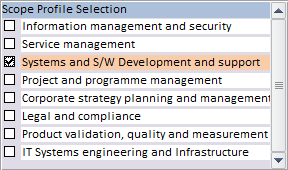
And as soon as you do this, the associated required processes will also be selected - these cannot be manually unselected. These are type A and B processes in the TickITplus scheme that are required as a minimum for the selected scope profile.
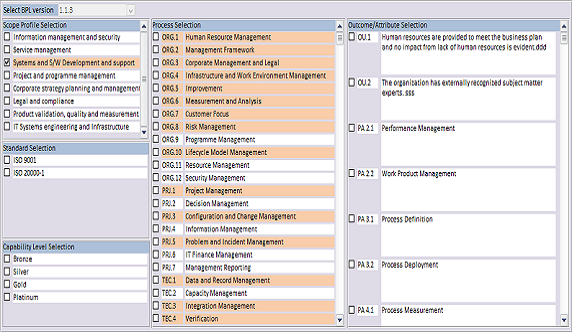
At this point no outcomes or attributes have been selected because these are dependent on the selected standards and levels, see Selecting Standards and Selecting Levels.
The processes that are not automatically selected are optional and can be manually selected by pressing the tick box next to the process. These are type C processes in the TickITplus scheme.
Note it is also possible to select an automatically selected process which will not have any effect unless the scope profile is changed to one that does not require that process and then it will remain selected, but now as a type C process.
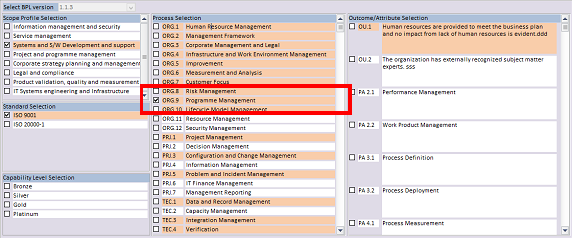
Changing the scope selection for a PRM will not delete any entries made for the processes in the PRM tab. For example, if you have selected the Systems and Software Scope Profile and entered some PRM information for ORG.10.BP.1 (the first base practice for Lifecycle Model Management) and then changed to the Service Management Scope Profile, the Lifecycle Model Management process would become unselected and be removed from the PRM tab. However, reverting back to the original scope profile would restore the process and also any information you previously entered.