Sometimes it is useful to include work product references while entering base practice information in the 'Organisational Practice' section. The information entered in the 'Organisational Practice' section should reference the organisation's process or procedure that satisfies the requirements of the base practice. For example, the 1st base practice for Human Resource Management requires that a policy and procedures are created to cover the management of human resources. The organisation may well have a process or procedure called "Manage QMS", or "Implement and Maintain the IMS", or something similar. This process would typically be used to create processes, procedures, work instructions etc. that belong to the management system, as well as providing the mechanism for reviewing, approving, communicating and improving the management system components. This process, lets just call it "Manage QMS" (and with a reference number QMS-001) would be used in many places in the PRM as many BPL processes have a base practice which requires policies and or procedures to be created.
PRMate provides a mechanism for achieving this. The following sections cover:
Adding a Work Product Reference
At any time when editing the 'Organisational Practice' section you can press the control-A key and the work product window will be displayed, see Adding Work Products or Managing Work Products for more information. The work product window works slightly different in this mode than in the normal mode when adding work products to the PRM. Here, you cannot select multiple work products, the first selection is accepted and the work product window closes. You can always go back and change the selection at a later date. You can clear the selection and hence remove the references from the 'Organisational Practice' section by hitting the 'Clear All' button while the work product selection window is showing.
You can change or add a new work product and as soon as you do it will be selected. You can also change a work product, but it will not automatically be selected, although any references to it in the 'Organisational Practice', 'Organisational IWP' and 'Organisational OWP' sections will be changed to match.
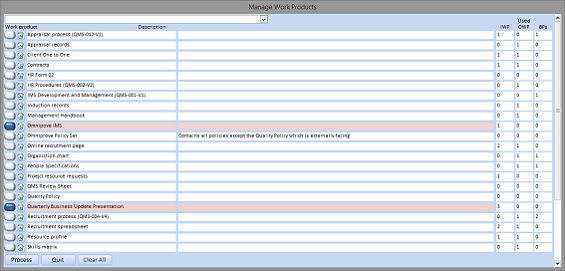
When you select a work product the form will close and you will be returned to the 'Organisational Practice' section to continue editing. The selected work product will be inserter surrounded by {}. You can add as many work product references as you wish.
If you cursor over the work product reference or move to the ending } and hit control-A the work product window will be displayed with the work product selected. You can now change the work product reference.
If you select 'Clear All' the work product reference will be removed.
Note: you cannot manually change or delete the work product reference, i.e. by trying to type over the reference or by using the delete key or backspace key. However, you can select the whole work product reference and so long as the cursor is not in or at the right of the work product reference you can delete it.
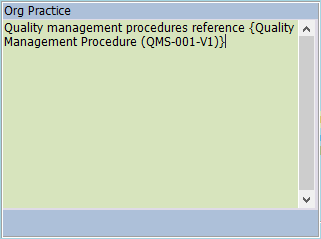
You can change the font and size of the work product references using the text formatting options and the work product reference will be maintained.
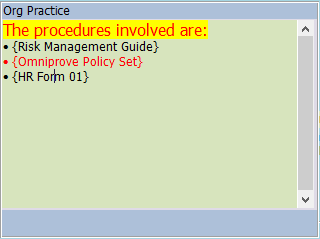
Changing a Work Product Reference
If you change a work product name using the work product window, all references to the work product will also be changed, both in the 'Organisational Practice' section and the 'Organisational IWP' and 'Organisaitonal OWP' sections.
You can also change a work product reference by double clicking on the work product reference, i.e. the area between the { and the }.
Deleting a Work Product Reference
If you delete a work product using the work product window, the uses of the work product reference will be removed from the 'Organisaitonal IWP' and 'Organisational OWP' sections as discussed in Adding Work Products and Managing Work Products.
However, the action taken for the work product reference in the 'Organisational Practice' section will depend on the option set in the Control tab.
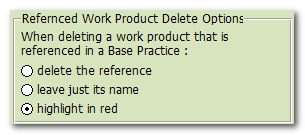
There are three options:
1. delete the work product reference
2. leave the work product reference just as normal text, no highlighting
3. highlight the work product reference in red
The third option allows you to go back to the work product reference that has been deleted and select another work product instead.
Example:
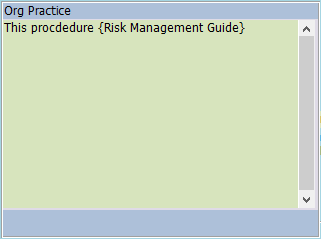
For example, if a reference was made to {Risk Management Guide} and this work product is subsequently deleted, under option 3 (highlight in red) the 'Organiational Practice' section would look like this:
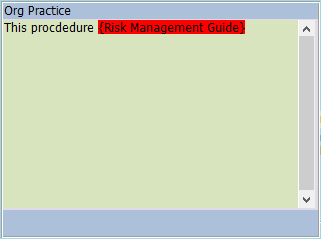
By double clicking the red highlighted work product reference or moving the cursor over it and pressing control-A, the work product window will be shown and you can select a new work product reference. Any new selection will replace the red highlighted section with the new work product selection.
Automatically Adding a New Work Product
It is also possible to add new work products directly from the 'Organisational Practice' section by manually typing in the work product name surrounded by { } brackets, e.g. {Quality Policy}. Then with the cursor inside the { } brackets or to the right of the } bracket hit control-A and the work product will be added to the work product store.
Note, depending on the reporting options in the Control tab, you may get a confirmation message before it is added.