PRMate does provide a number of backup and file save features.
When PRMate starts it create a backup copy of the PRM file by copying the PRM file and adding .BCK as the file extension, for example Omniprove.prm.bck, where Omniprove.prm would be the working PRM file. If the program closed successfully this file is deleted.
If the PRM file is saved to another file using the "Save PRM as" menu item
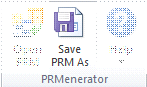
and the option to change to the new file is selected (see Control tab), the old file backup will be deleted and a new one created.
PRM files can also be backed-up when importing to a PRM file using the Import feature, see Import and Changing Settings. In this case the PRM file is copied to a file with an added .PREIMPORT file extension, so for example if Omniprove.prm is the main PRM file and the option to create a backup before importing is selected (default) then a file called Omniprove.prm.preimport will be created.
Backup files are always created in the directory where the program was installed, usually Documents\Omniprove\PRMate\
If you need to restore a backup, you can replace the man PRM file with the backup file by deleting the main PRM file and copying the backup file (either *.BCK or *.PREIMPORT) and then removing the backup extension. You can then run PRMate and it will start using the restored PRM file.
Note that the backup and restore is on a per user basis and therefore you need to be careful about restoring backups in a multi-user environment. If necessary you would need to ensure that no other user is using the same PRM file when you go through a restore process.