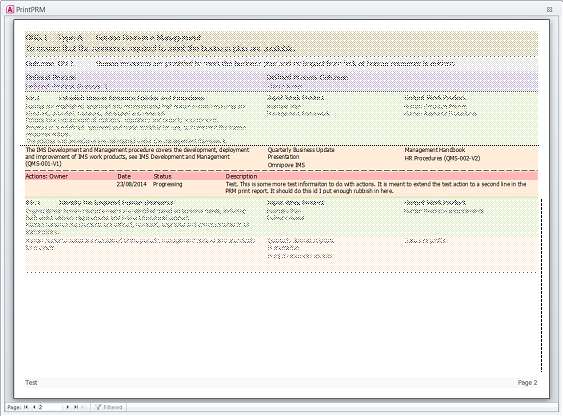At any time while entering PRM information you can print the PRM using the 'Print Current PRM' button. This will print the PRM that is currently selected on the Setup tab.

This will display a preview of the PRM and the ribbon will change to allow you to physically print the preview.
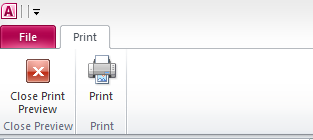
You can display action on the PRM print or not by toggling the 'Don't show actions in PRM prints' option under the program options section on the Control tab, see Changing Settings.
If your PRM contains any referenced work products in the base practice section you can specify if you wan to leave the { } brackets in the print or remove them, see Changing Settings.
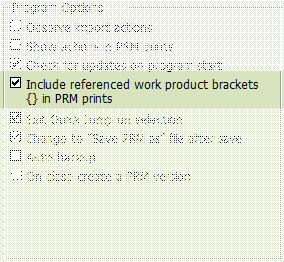
Sample PRM print:
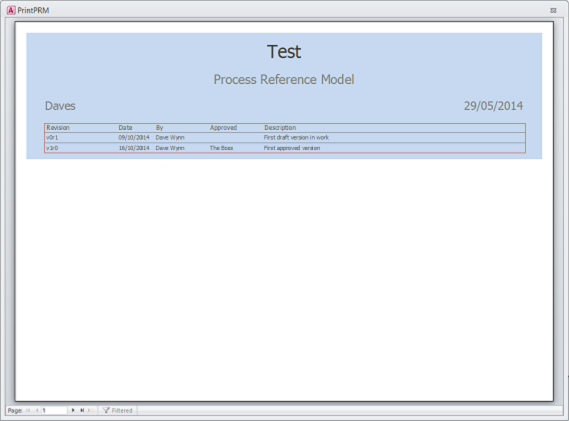
The first page provide information on the PRM including name, owner and ate along with revision history if any.
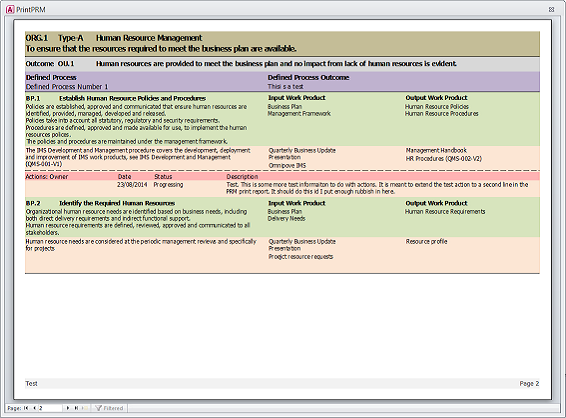
The various components of the PRM print are colour coded as follows:
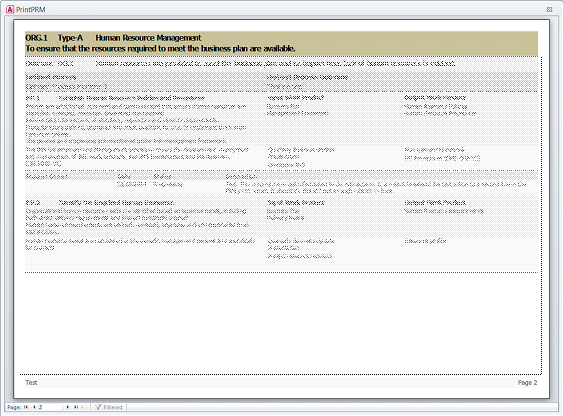
Process information consisting of the process ID, type, title and description
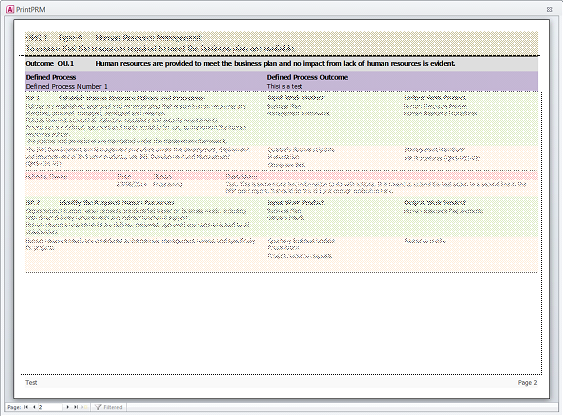
Outcome Information consisting of the Outcome ID, Defined Process name and Organisational Defined Process outcome evidence.
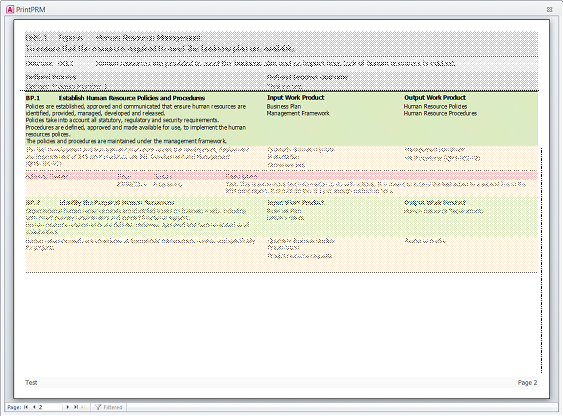
Base practice and wok product information
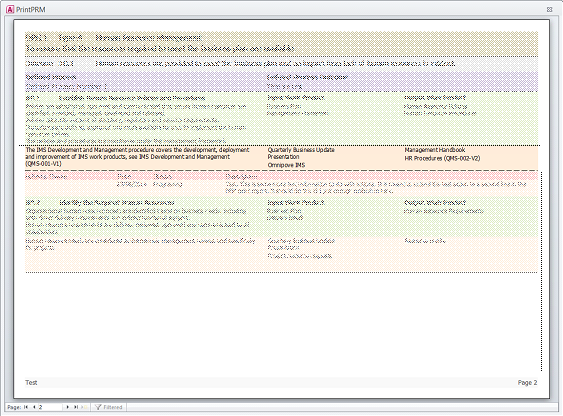
Organisational practice and work product evidence
When an action is attached and the option is set to display actions (see Changing Setting)
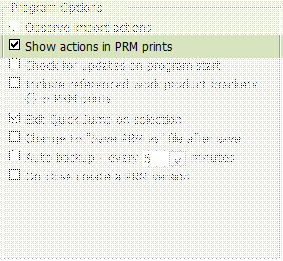
Action will be show in red underneath the organisational practice that the action is attached to if the option to show actions is selcted and the relevant action status is selected to be shown, see Manage Action Status.